Troubleshooting Guide: How to Sync Files from Make.com to Dropbox Successfully
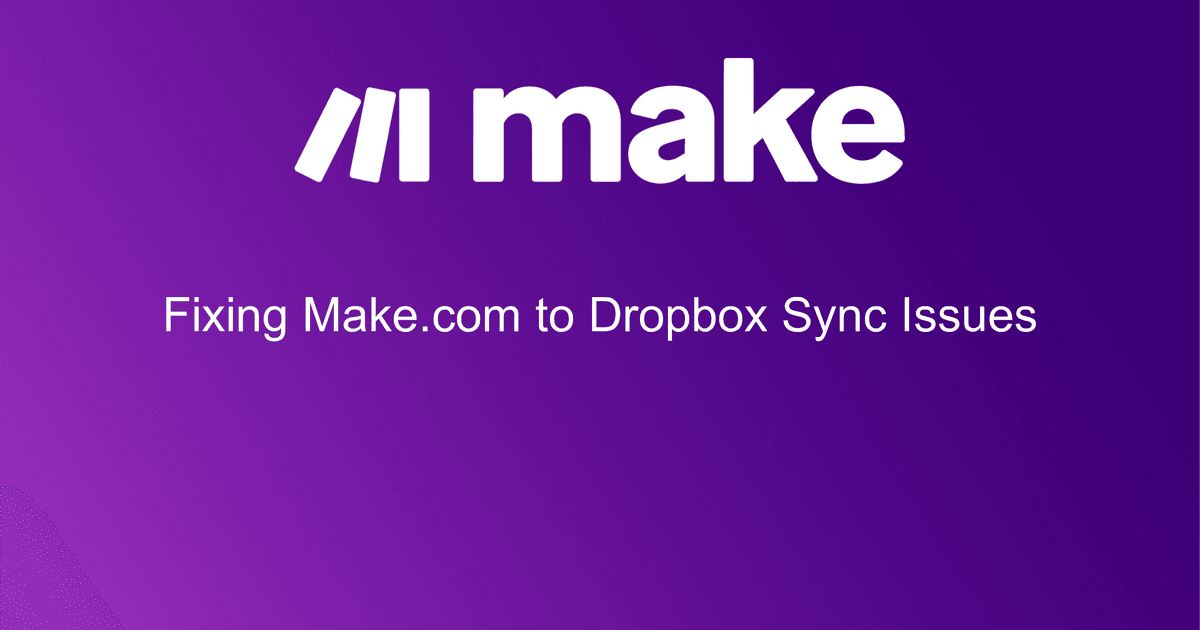
Hey there, Make.com users! Today, we're going to tackle a common problem that some of you might have encountered - syncing files from Make.com to Dropbox. Specifically, we're going to look at a situation where some files sync perfectly, while others just refuse to cooperate. Don't worry, we've got a solution for you!
The Problem
Imagine this: you've been using Make.com to collate and save a number of PDFs. You've set up a system where a new combined PDF file gets uploaded into Dropbox, and then a link of that file is added into Monday.com for you to download later. Everything seems to be working fine, but then you notice something odd. Only one file syncs to your Dropbox. All the other settings remain the same, and all other files from other modules sync perfectly. It's just this one stubborn file that refuses to sync. You've checked, and your Dropbox isn't full. Neither is your computer. So, what gives?
The Solution
Well, the solution might be simpler than you think. The issue could be the colon in the file name. Yes, you read that right. The colon is normally used as part of a drive specifier, and it's one of the Windows reserved characters. So, if you've got a colon in your file name, that could be the reason why it's not syncing to Dropbox.
Step-by-Step Guide
First, locate the file that's not syncing to Dropbox.
Check the file name. If there's a colon in it, that's likely the culprit.
Remove the colon from the file name.
Try syncing the file to Dropbox again.
And voila! Your file should now sync to Dropbox without any issues.
Troubleshooting Tips
If you're still having trouble syncing your files to Dropbox, here are a few additional tips:
Make sure your Dropbox isn't full. If it is, you'll need to delete some files to make room for new ones.
Check your internet connection. If it's slow or unstable, that could be causing the syncing issue.
Try restarting your computer. Sometimes, a simple restart can fix a lot of tech issues.
Conclusion
So, there you have it! A simple solution to a common problem. Remember, when it comes to tech issues, sometimes the simplest solution is the right one. So, the next time you're having trouble syncing your files to Dropbox, check the file name. You might just find a pesky colon causing all the trouble. Happy syncing!
You do have further questions?
Ask your question via E-Mail: Richard@make-app.de
Book a paid Support & Consulting Session
New Make.com user? Sign up through this Affiliate Link to receive 10.000 operations for FREE.
